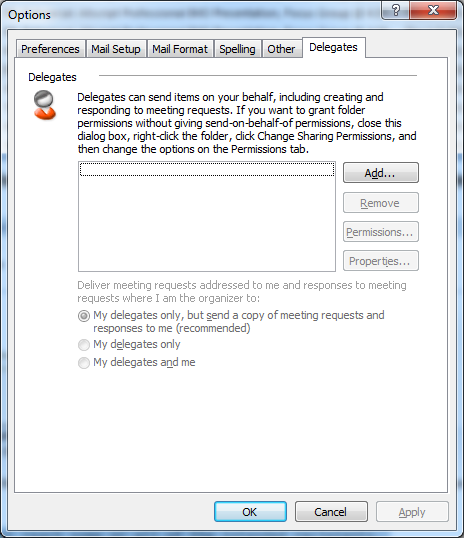Have you ever noticed how great the auto complete function is for Outlook? Just start typing a name and all the contacts that you’ve ever emailed in the past will auto show up. That allows you to select from the list – which is especially helpful when you’ve forgotten part of someone’s name but know you’ve emailed them before.
The file that allows for this to happen is called the NK2 file. To see this file you may want to make sure you can see hidden files (In any Windows window, click Tools then Folder Options. Then under the view tab, click Show hidden files, folders, and drives. If you can’t find the Tools menu, hit the Alt key)
Windows 2000/XP
C:\Documents and Settings\USER_NAME\Application Data\Microsoft\Outlook\Outlook.NK2
Windows Vista/7
C:\Users\USER_NAME\AppData\Roaming\Microsoft\Outlook\Outlook.NK2
Problem 1:
I have a new computer and want to move this over.
This is the easiest to accomplish. Just make sure that Outlook is closed (fully closed, check the task manager if you have any doubts), and copy the NK2 file from the old system and paste it into the new system.
Problem 2:
My auto completes stopped working.
This has a fairly high success rate, but no guarantees. Basically this happens when your NK2 file becomes corrupt. Now, I think there are some utilities out there that are “supposed” to fix this, but the best bet I found was to just:
Close Outlook fully
Copy Outlook.NK2 to OutlookCopy.NK2
Delete Outlook.NK2
Open Outlook, send an email, close Outlook fully
Delete Outlook.NK2 again (it should have made another because you sent an email)
Rename the OutlookCopy.NK2 file to Outlook.NK2
Open Outlook
Your auto completes should now work!
I honestly haven’t come across any other problems regarding NK2 files. And I’ve only tried them from the same versions (2007 to 2007, and 2003 to 2003), so if you’re trying to move from 2003 to 2010 Outlook and this doesn’t work… sorry?
Tested OK on Windows XP, Vista, 7. Using Office 2003, 2007.