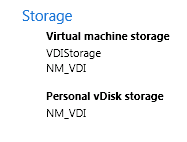I might split this off since KMS doesn’t need Citrix and Citrix doesn’t need KMS. But for my environment I needed both.
Background
I had installed a KMS server (Key Management Services server) for a recently-deployed Citrix XenDesktop environment. XenDesktop does NOT support MAK keys for the shared desktops (although it technically works), and instead lets me know to use KMS. KMS is really nice now that it’s working.
I actually ended up installing KMS on the WSUS server. Things I found out (my notes, take with a grain of salt since I haven’t gone back over it nor verified anything):
Prerequisites
- Server 2008R2 Installed and configured on an AD Domain (member server or domain controller OK)
- Server 2008R2 KMS Key (VLSC site at Microsoft)
- Client KMS Keys (see below)
- Hypervisor (for XenDesktop VDI) – Hyper-V, VMWare ESXi, XenServer are all supported. I use XenServer 6.1 although 6.2 just came out.
Common Client KMS Setup Keys
Full List found here (http://technet.microsoft.com/en-us/library/jj612867.aspx and http://technet.microsoft.com/en-us/library/jj219430.aspx)
Windows 7 Professional
FJ82H-XT6CR-J8D7P-XQJJ2-GPDD4
Windows 7 Enterprise
33PXH-7Y6KF-2VJC9-XBBR8-HVTHH
Windows 8 Professional
NG4HW-VH26C-733KW-K6F98-J8CK4
Windows 8.1 Professional
GCRJD-8NW9H-F2CDX-CCM8D-9D6T9
Windows 8 Enterprise
32JNW-9KQ84-P47T8-D8GGY-CWCK7
Windows 8.1 Enterprise
MHF9N-XY6XB-WVXMC-BTDCT-MKKG7
Windows Server 2008 R2 Standard
YC6KT-GKW9T-YTKYR-T4X34-R7VHC
Windows Server 2008 R2 Enterprise
489J6-VHDMP-X63PK-3K798-CPX3Y
Windows Server 2012 Standard
XC9B7-NBPP2-83J2H-RHMBY-92BT4
Windows Server 2012R2 Standard
D2N9P-3P6X9-2R39C-7RTCD-MDVJX
Windows Server 2012 Datacenter
48HP8-DN98B-MYWDG-T2DCC-8W83P
Windows Server 2012R2 Datacenter
W3GGN-FT8W3-Y4M27-J84CP-Q3VJ9
Office Professional Plus 2010
VYBBJ-TRJPB-QFQRF-QFT4D-H3GVB
Office Professional Plus 2013
YC7DK-G2NP3-2QQC3-J6H88-GVGXT
Install And Activate Your KMS Server
Add the product key (your KMS key from the VLSC) on your server and activate with Microsoft. If you utilize the GUI you will receive an alert saying “Are you sure you want this to become a KMS Server in your environment?” I used the command line instead:
slmgr /ipk YOURPRODUCTKEYHERE
slmgr /ato
If you receive any errors, you will not be able to proceed much further.
You can also use the Volume Activation Management Tool (VAMT).
KMS For Office Products
Download the Office 2010 KMS Host License Pack
http://www.microsoft.com/downloads/en/details.aspx?displaylang=en&FamilyID=97b7b710-6831-4ce5-9ff5-fdc21fe8d965
And install/run the executable
The wizard will ask for your KMS key for Office – enter that.
To install a new Office Key, simply type:
ospp /inpkey:YOURKMSKEY
ospp /act
Verify KMS Is Working
You must have 5 or more SERVER clients or 25 or more CLIENT clients trying to activate. Every 6 months. The KMS activation is good for 180 days before it needs to re-register with your KMS server.
Command line find out the number of activations
slmgr /dlv
Your pop up will display the following key information: The KMS channel your server belongs to (B channel for me), License status, Current KMS count, and number of requests received.
There is a KMS Emulator that can artificially inflate your numbers on the KMS server:
KMSClient.exe 1688 127.0.0.1 Windows
KMSClient.exe 1688 127.0.0.1 Office2010
KMSClient.exe 1688 127.0.0.1 Office2012
Citrix – Initial Setup
- Create a new virtual guest – I ended up using Windows 7 SP1 x64 Enterprise (Pro for proof of concept, Ent for production use)
- Install all updates and software required on the base image. I ended up with the OS, Antivirus, Java, Flash, and Reader installed by default.
- Join this guest to the domain if applicable.
- Install the Virtual Desktop Agent – I ended up “sharing” the XenDesktop Installer CD from the primary DDC XenDesktop system (\\xendesktopserver\sharename)
- Shut down the VM by using the Desktop Agent – in my case I had a virtual private disk as well, so this is very necessary with all changes
- Take a snapshot of the VM – name it “PREARM”
- Start the VM back up and rearm the Activation Key
slmgr /rearm - Shut down the VM by using the Desktop Agent
- Take a second snapshot of the VM – name it “ARMED”
- Use this second image (“ARMED”) as the base for your XenDesktop rollout
Updating the Master Image
- Roll back to the snapshot “PREARM”
- Startup the VM
- Make any changes/updates
- Shut down the VM by using the Desktop Agent
- Delete the current “PREARM” snapshot
- Take a snapshot of the VM – name it “PREARM”
- Start the VM back up and rearm the Activation Key
slmgr /rearm - Shut down the VM by using the Desktop Agent
- Delete the current “ARMED” snapshot
- Take a second snapshot of the VM – name it “ARMED”
- Use this second image (“ARMED”) as the base for your XenDesktop rollout
***EDIT***
I couldn’t get my office 2010 laptop to activate against the KMS host. I verified that the DNS entry was added:
nslookup -type=srv _vlmcs._tcp
Port 1688
Srv hostname MYSERVER.MYDOMAIN.TLD
The eventviewer showed “The client has sent an activation request to the key management service machine” along with “0xC0020017, 0X00000000, 127.0.0.1:1688”
That’s why! 127.0.0.1! Localhost my arse.
You can change this by setting the host:
Open a command prompt with admin privs
cd\program files\microsoft office\office14 (or 15)
cscript ospp.vbs /sethst:YOURSERVER_FQDN.domain.tld
Then activate
cscript ospp.vbs /act
Success!
To set this back to default:
cscript ospp.vbs /remhst
To change the key:
cscript ospp.vbs /inpkey:YOURKEYHERE
Remote key:
cscript ospp.vbs /inpkey:KEY COMPUTERNAME
cscript ospp.vbs /act COMPUTERNAME
http://technet.microsoft.com/en-us/library/ee624350.aspx
NON-Domain Systems KMS Activation
cscript \windows\system32\slmgr.vbs /skms FQDN_OF_KMS_SERVER:port
-or-
cscript \windows\system32\slmgr.vbs /skms IPADDRESS_OF_KMS:port