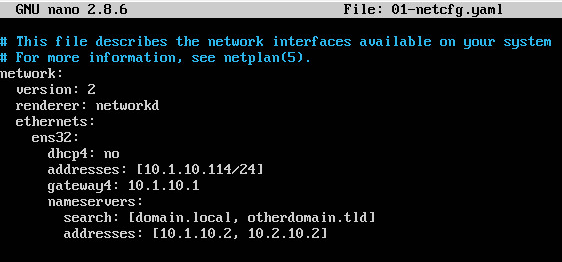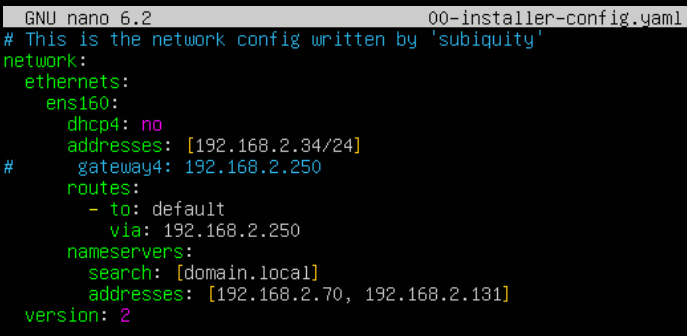I’ve had a few clients that required the use of their current router/firewall combination but wanted the speed of the new Comcast Business Cable Internet connection.
The last client has 16 employees all running on a bonded T1 connection. Maxing out of 1.544mb/sec is no way to live in today’s age. So this client ordered Comcast high-speed to replace the aging T1 (at less than half the cost too), and wanted help getting everything up and running. Why not use the Comcast/SMC router/firewall combination and call it a day? Well, that would be the easy way out. The SMC device is pretty potent for average use, but does not have a VPN server built in. The current configuration has VPN in the mix.
Unfortunately there is no way to setup the SMC into bridged mode, so that makes it a little more difficult to setup. Here’s a little fix I found out after searching for a few hours (yes, hours).
Log into the SMC Firewall (cusadmin/highspeed by default)
Click on the firewall setting
Make sure Disable Firewall for True Static IP Subnet Only is enabled
Make sure Smart Packet Detection is disabled
Check your network settings AND WRITE THESE DOWN (we want the Public IP address which is not a 10.*.*.*, the netmask 255.255.255.252 usually, the gateway which is usually a single IP off from the public IP, and the DNS servers)
Save all settingsLog into your existing router/firewall
Set the IP address of the WAN to the Public IP of the SMC Firewall you wrote down
Set the Gateway, Subnetmask, and DNS entries also to what you’ve written down.
Save all settingsPlug a cable from the SMC Firewall switch to the WAN port of your existing router/firewall. Check your connection by pinging 4.2.2.2
If you’ve set everything up correctly you should get responses by 4.2.2.2 UNLESS you have a rule specifically denying ICMP replies. In that case, just open a web browser window and start running on the internet. You may want to use www.speakeasy.net/speedtest to run a speed test.
After connecting, the Speedtest indicated a connection of 21395kbps down and 8947kbps up. That’s 2674KB (2.6MB) down and 1118KB (1.1MB) up. Not bad at all.