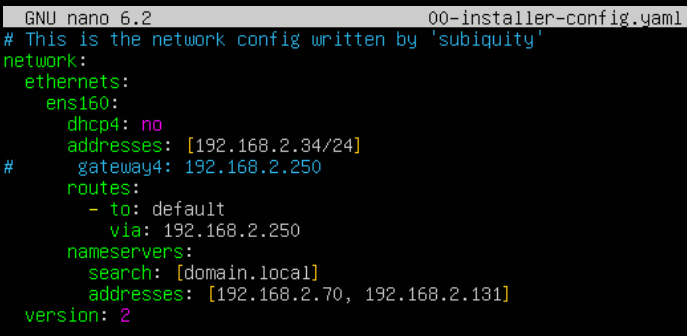I find myself forgetting more and more when I use tools like webmin. These usually work with most flavors of linux as well.
sudo nano /etc/networking/interfaces
auto eth0
iface eth0 inet static
address 192.168.3.90
gateway 192.168.3.1
netmask 255.255.255.0
network 192.168.3.0
broadcast 192.168.3.255
Then restart the networking devices
sudo /etc/init.d/networking restart
*** EDIT 10/4/2017 ***
Almost a decade later and I had to update this slightly.
List Your Available Network Devices
ifconfig -a
List Your Currently Enabled/Working Network Devices
ifconfig
Edit Your Network Device
nano /etc/network/interfaces
auto ens32
iface ens32 inet static
address 192.168.3.90
gateway 192.168.3.1
netmask 255.255.255.0
network 192.168.3.0
broadcast 192.168.3.255
dns-nameservers 192.168.3.2 192.168.3.3
dns-search domainname.local
Restart Your Network Device
ifdown ens32 && ifup ens32
*** EDIT 1/12/2018 ***
Only a few months later, but Ubuntu started using netplan instead of the usual ifup/ifconfig commands I’m used to. Now it’s yaml.
This is for 17.10 and later! Proper space is NEEDED to work.
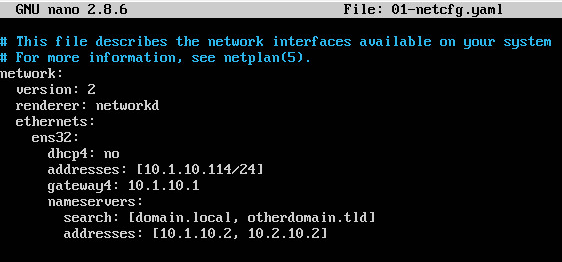
nano /etc/netplan/01-netcfg.yaml
network:
version: 2
renderer: networkd
ethernets:
ens32:
dhcp4: no
addresses: [10.1.10.114/24,’IPV6HEREIFYOUWANT’]
gateway4: 10.1.10.1
nameservers:
search: [domain.local, otherdomain.tld]
addresses: [10.1.10.2, 10.2.10.2]
netplan apply
*** EDIT 2022-12-02 ***
Apparently this changed in Ubuntu 20.04 (although it still supported the “old way”), but in 22.04 I could not get netplan to support my use of the gateway4 option.