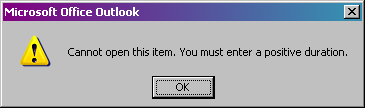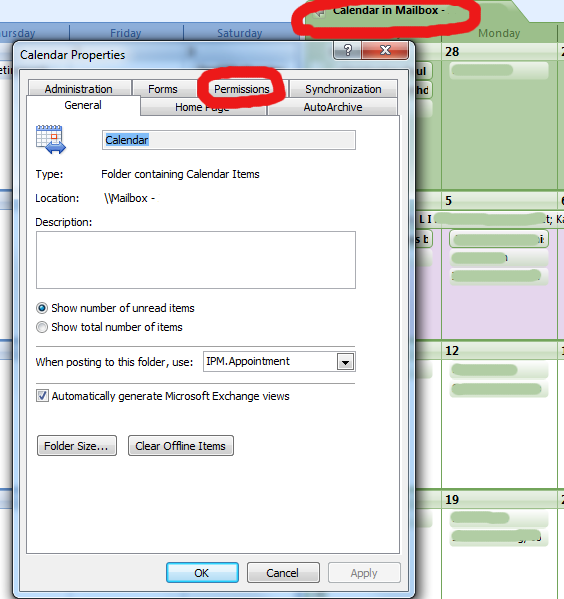Meta refresh to another page or document.
Meta Refresh (meta-refresh) is used to reload a page as another. Basically, if someone navigates to http://it.thelibrarie.com they will be automatically forwarded to http://it.thelibrarie.com/weblog.
In the
of your page insert the following:
<meta http-equiv="refresh" content="0;url=http://url">
The content=0 part is the amount of time before refreshing, given in seconds. So 0 means zero seconds (instantly) and 5 would be five seconds of waiting.
Setting up a link to mail someone, even with a subject already typed out.
Create a link basically like the following:
<a href="mailto:email_address@domain.tld?subject=some_subject">
Open link in new window or new tab.
I’d like to think that all sites have any external loading websites load in their own window. I don’t want to click on a link and have the original page disappear (especially my computer help site :D). I know anyone can middle click (wheel click) on a link and it will automatically open in a new tab/window, but sometimes people are just lazy.
Welcome “Target=” links:
<a href="http://www.google.com" target=_blank>Google</a>
Shows up as:
Google – Go ahead and click on that bad boy to see for yourselves.
Target can equal _blank, _self, or _top. _blank is for new tab/window, _self is for itself, and _top is for if/when you use frames and want it to show up in a specific spot framed off. You can also make up your own variables as long as they’re declared in the framing html code.
Writing HTML Code In Blogs.
This probably affects me more than you, but I’ll put it here anyway
<
Shows this: <
>
Shows this: >
If you need any more of the special characters, you can always use This Site.
Playing with text.
Sometimes you just need an extra space or two between words. Other times you need the text to look the exact same as what you wrote. Welcome PRE and NBSP!
This is what NORMAL text looks like
This is what PRE text looks like
This is what NORMAL text looks like with several spaces
This is what PRE text looks like with several spaces
Notice that the text will not wrap – all formatting is ignored with the PRE text.
This is what amp;nbsp looks like:
Test
Two of them:
Test
Three:
Test
Ten:
Test
Hope you find all this as interesting as I do. I may or may not keep adding on as I find myself using the same commands over and over.