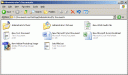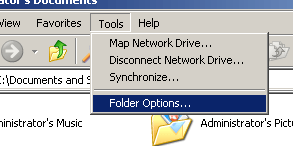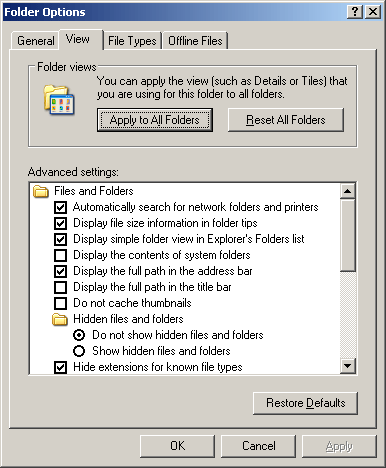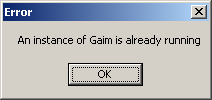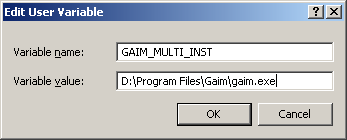Purchasing a new computer can be a daunting task: do I need 512 megamothers of RAM? How big of a hard drive do I need? What’s the difference between gigahertz and LCD size?
Hopefully that we all know the difference between GHz and LCDs. But the sheer number of choices can overwhelm most normal computer users and, in some cases, even savvy ones. And while there is no set rules for picking out a computer, I’ll try to go over some of the more usual configurations.
Coming from a background that worked intensely with new configurations, as well as building my own systems, I feel confident that I can find a system that’s right for you. Most of this article assumes that you have at least a little bit of knowledge with computers and hardware configurations. If you have no knowledge (or you’re lazy), just scroll to the bottom for a recap of all the computer informations. This article also assumes that you are going with a x86 computer (IBM compatible) that runs Microsoft Windows.
Processor Speeds and Other Requirements
Computing power usually doubles in speed every 18 months. Yes, that’s right – every 18 months your computer is very much out of date. Luckily, for most users, the processor speed means actually very little. In all reality, a computer with 1GHz of speed can run all of your web browsing, e-mail typing, and music playing needs. All at the same time.
What about all this “Pentium” and “AMD” processor mumbo jumbo. It all is really mumbo jumbo. Sure, AMD has released 64-bit processors (which can handle roughly double the data points that a standard 32-bit processor can handle), but there is very little software out there written to take advantage of this new chip. In the future it may be more worthwhile to choose a 64bit processor, but remember about the 18 month rule. Getting back to the point: AMD and Intel fight with one another to create newer better chips. If you are going to build your own computer I’d suggest going with AMD, as AMD is known to be the best bang for the buck (ie cheaper). It’s much harder to find a system built by a major manufacturer that uses AMD chips, especially in server applications.
So what chip and what speed do I need? Well, that depends on what you need a computer for. 90% of the clients and customers that I’ve serviced only use their computer to 1.) surf the internet, 2.) e-mail people, 3.) use Word and Excel, 4.) rip and listen to music. If you fall into this category then you only need the slowest new computer you can buy – 1GHz or higher, 384MB ram, 20GB hard disk, ANY optical CD-ROM. Just make sure that the computer has a Monitor port, audio jacks, and an ethernet port (or modem if you’re stuck on dialup).
Well, CompyDood, I game – so what do I need? I always suggest that gamers build their own systems. Building your own high-end system will save you a ton of money and you’ll end up getting something you want without things you don’t want. Building a low end system will actually cost you more money than if you just buy a low-end Dell or Compaq system. Gamers should have at least: 2GHz, 128MB Video Card, 1GB RAM, 80GB hard disk, ANY optical CD-ROM, digital sound card, 350+ watt power supply, decent cooling case. My main rig? It’s 2.86GHz, 1.5GB RAM, 128MB Video, 560GB hard disk (don’t ask), 8x4x8 DVD+-R, onboard digital sound, 350 watt power supply, good cooling case.
All About RAM
Before I continue, RAM is memory. Memory is RAM. Memory IS NOT hard disk space. If I ask you how much memory your computer has and you respond with “20 gigabytes”, I know you’re lying. And not very computer literate. Illiterate even.
I was once told, by a sales person at a certain blue logo’d store, that the more RAM I have installed on my system the faster things will run. By that logic, I’d be able to compete with IBM’s Big Blue supercomputer as long as I had enough RAM. As operating systems advance, the internet becomes more multimedia dependant, and people start to edit pictures and movies, we use up more and more RAM. To put it in perspective, Windows 95 needed 33MHz and 8MB RAM to run. Windows XP needs 233MHz and 64MB RAM just to run.
Now I’m not saying that you should only need 64MB RAM to run Windows XP. That’s the minmum to get it to install and actually boot up. In my mind, 256MB should be the minimum. With 256MB, you can have a few Internet Explorer windows open, the main operating system (Windows itself), and maybe Word, Excel, and Outlook. Sometimes the system may seem a little sluggish, but that’s because it is starved of RAM.
Since the Hard Disk is actually the slowest part of the computer, the less times the computer needs to access Virtual Memory (Swap file/paging file) the better. So, in my eye the minimum to run Windows and a few windows applications is 256MB. You want better performance? Upgrade to 512MB. You will notice a difference. Upgrading from 512 to 1GB you will not notice much (if any) real difference in speed. Upgrading further you’ll notice even less. A system with 4GB of RAM will run about the same as one with 2GB. Normal users will need between 256 and 512MB of RAM, while gamers will need between 512MB and 2GB.
Laptop or Desktop
I know some people that swear by their laptop. They even game on it. Laptops are not meant to be gamed on. I’m sorry to bring that to your attention. Laptops, like all computers, are tools. Tools should not be played with. That being said, it really just boils down to if you need portability or upgradability. If you will do video editing and need 500+ GB of hard disk storage, a laptop will not cut it for you. If you game all the time and need an amazing SLI graphics card, then a laptop will not work for your needs. But if you travel all the time and require remote access VPN support and wireless internet, then a desktop probably wouldn’t be your best bet.
Remember that laptops are stolen much more often then desktops. Laptops also break more often. Laptops cost more per feature. They also offer limited upgradability.
But CompyDood, what about a “desktop replacement laptop”? Desktop replacement laptops are just that – a desktop replacement. They offer high-end speed, but at a price. They weigh multiple pounds more than their counterparts, cost much more, and last small percentages of the time on battery power. Most you can ever have in a laptop is a 120GB hard disk, 2GB RAM, a 256MB mobile graphics card, and a DVD-Burner. Desktop limitations? Well, my perticular motherboard only supports 4GB RAM, and a single 512MB graphics card. A newer motherboard can support 16GB RAM, dual 512MB SLI graphics cards, and multiple upgradable 64-bit processors.
Extended Warranties/Preinstalled Software
Extended warranties for big screen TV’s, cars, and other large appliance-like purchases is OK. An extended warranty for something that cost you less than $1000 and will be worth less than $200 by the time it breaks is NOT a good idea. Unless you can get the warranty for in-house repair and it’s almost free (or even free), then I’d say don’t go for it. Now, if you’re one of those people that doesn’t know computers at all and ends up calling technical support 3 times a week, get the warranty. You’ll save yourself money in the end. Otherwise, don’t bite.
Preinstalled software is one of my biggest pet peeves. Sony and Toshiba have agreements with almost every single software manufacturer out there, and they make it quite well known when you turn on their machines. A fresh copy of Windows XP (not on a laptop) should have 17 active processes running. A Sony or Toshiba system starts it’s life with over 40 running processes. That slows your computer when it’s booting up, while it’s running, and when you need to shut it down. First thing I’d do is uninstall any software you won’t/don’t use. Don’t know what software you can uninstall? If you find yourself using it, then it’s probably a good idea to keep it. That’s really about the gist of it.
Conclusion – Scroll here if you’re being lazy
Normal user: Web surfer, e-mail writer, music listener to – Minimum 1GHz, 256MB RAM, 20GB HD, onboard video, Windows XP Home (or Windows 2000 Pro SP4)
Power user: Web surfer, e-mail writer, music listener to, photograph editor, CD burner, occasional gamer – Minimum 1.8GHz, 512MB RAM, 80GB HD, AGP or PCI-x graphics card/onboard video, Windows XP Home/Pro (Win2000 Pro SP4)
Extreme user: Web surfer, programmer, e-mail writer, music composer, photograph and movie editor, DVD authoring/CD burning, occasional gamer, copier of large files, downloader of everything, graphic designer – Minimum 2.4GHz, 1GB RAM, 120GB HD, AGP or PCI-x graphics card, Windows XP Pro (Win2000 Pro SP4)
Gamer: Web surfer, e-mail writer, music listener to, photograph editor, CD burner, hardcore gamer, downloader of everything, copier of large files – Minimum 3GHz, 1.5GB RAM, 120GB HD, PCI-x dual SLI graphics cards, Windows XP Pro
These are very rough estimates. All GHz ratings are for Intel based chips running in 32-bit mode. AMD chips are named according to their competition (3200+ is roughly a 3.2GHz Pentium). 64-bit and centrino based chips are not included, but if you’re feeling mathematical you can just multiply my MINIMUMS by 70% to find what you need.