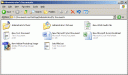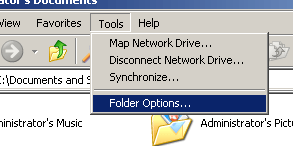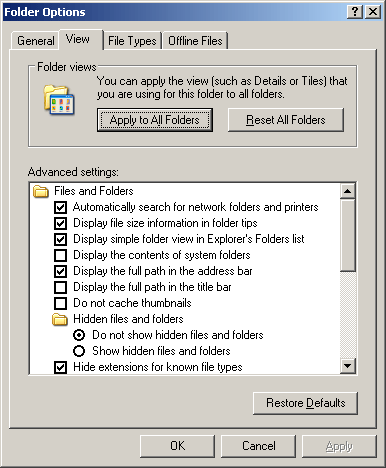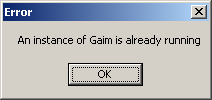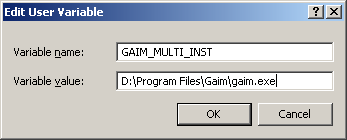BSOD = Blue Screen Of Death
STOP: 0x0000000A
IRQL_NOT_LESS_OR_EQUAL
This Stop error, which can be caused by either software or hardware, indicates that a kernel-mode process or driver attempted to access a memory location it did not have permission to access or a memory location that exists at a kernel interrupt request level (IRQL) that was too high. A kernel-mode process can access other only processes that have an IRQL that’s equal to or lower than its own.
STOP: 0x0000001E
KMODE_EXCEPTION_NOT_HANDLED
This Stop error indicates that indicates that the Windows XP kernel detected an illegal or unknown processor instruction. The problems that cause this Stop error can be either software or hardware related and result from invalid memory and access violations, which are intercepted by Windows’ default error handler if error-handling routines are not present in the code itself.
STOP: 0x00000050
PAGE_FAULT_IN_NONPAGED_AREA
This Stop error indicates that requested data was not in memory. The system generates an exception error when using a reference to an invalid system memory address. Defective memory (including main memory, L2 RAM cache, video RAM) or incompatible software (including remote control and antivirus software) might cause this Stop error.
STOP: 0x0000007B
INACCESSIBLE_BOOT_DEVICE
This Stop error indicates that Windows XP has lost access to the system partition or boot volume during the startup process. Installing incorrect device drivers when installing or upgrading storage adapter hardware typically causes this Stop error. This error could also indicate a possible virus infection.
STOP: 0x0000007F
UNEXPECTED_KERNEL_MODE_TRAP
This Stop error indicates a hardware problem resulting from mismatched memory, defective memory, a malfunctioning CPU, or a fan failure that’s causing overheating.
STOP: 0x0000009F
DRIVER_POWER_STATE_FAILURE
This Stop error indicates that a driver is in an inconsistent or invalid power state. This Stop error typically occurs during events that involve power state transitions, such as shutting down, or moving in or out of standby or hibernate mode.
STOP: 0x000000D1
DRIVER_IRQL_NOT_LESS_OR_EQUAL
This Stop error indicates that the system attempted to access pageable memory using a kernel process IRQL that was too high. The most typical cause is a bad device driver (one that uses improper addresses). It can also be caused by faulty or mismatched RAM or a damaged pagefile.
STOP: 0x000000EA
THREAD_STUCK_IN_DEVICE_DRIVER
This Stop error indicates that a device driver problem is causing the system to pause indefinitely. Typically, this problem is caused by a display driver waiting for the video hardware to enter an idle state. This might indicate a hardware problem with the video adapter or a faulty video driver.
STOP: 0x00000024
NTFS_FILE_SYSTEM
This Stop error indicates that a problem occurred within Ntfs.sys, the driver file that allows the system to read and write to drives formatted with the NTFS file system. (A similar Stop message, 0x00000023, exists for the file allocation table [FAT16 or FAT32)] file systems.)
STOP: 0xC0000218
UNKNOWN_HARD_ERROR
This Stop error indicates that a necessary registry hive file could not be loaded. The file may be corrupt or missing. The registry file may have been corrupted due to hard disk corruption or some other hardware problem. A driver may have corrupted the registry data while loading into memory or the memory where the registry is loading may have a parity error.
STOP: 0xC0000221
STATUS_IMAGE_CHECKSUM_MISMATCH
This Stop message indicates driver, system file, or disk corruption problems (such as a damaged paging file). Faulty memory hardware can also cause this Stop message to appear.
STOP: 0x0000008e
This is usually an issue with RAM, but it all depends on the system. Most often it will happen with Windows XP SP2.