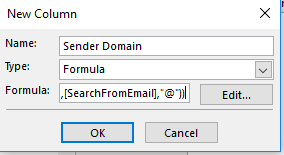After recently chatting with some friends about various technologies I utilize, I figured it would be a good idea to just document all of the various products with a brief overview/review of each.
Networking
Cisco Switching
Cisco Catalyst 3560G 24 port Layer 3 Switch (my old core).
Unifi Switching
I switched (pun intended) to Unifi equipment a while back due to the price, ease of configuration, and the “underdog appeal”.
I have a US-24-250W, and 2x US-8-60W
Unifi Access Points
I’ve used Unifi AP’s ever since my free Meraki bricked itself due to lack of support contracts. Currently using Unifi UAC-AP-PRO’s (quantity 2).
All of the Unifi equipment is controlled by a
Cloud Key Gen 2 Plus.
Untangle UTM
I’ve used Untangle over PFSense for a while now. I like the ability to alter everything within PFSense, and the wicked speed of it, but overall the ease-of-setup and the “it just works” of Untangle won me over. Well worth the $50 annual home license fees.
Protectli Firewall J3160 with 4GB RAM, 32GB MSATA.
Although if I had an opportunity to do it again, I’d get the
upgraded model instead with its J3160, 8GB RAM, 120GB SSD.
Powerline
After trying 2 different netgear models, trendnet, and 2 different linksys models, I learned of a rather unknown manufacturer called Extollo. I use
Powerline LANSocket 1500 for my hard-to-reach-network-places in the house.
Systems
I have too many systems and may eventually list them here. Currently typing on an MacBook Air while watching a movie streamed from my Plex server that’s running on a proxmox hypervisor on a supermicro server. Collectively we have 5 laptops, a gaming desktop, and 4 servers (only 1 is currently powered on to save some money). That plex box also uses a NAS from QNAP TS-228 and nas4free/ubuntu/debian/etc.
Security
I’ve used cameras both as a hobby (home use) as well as at several employers on a professional basis. These include cameras from Axis, HikVision, SuperCircuits, Unifi, Nest, Ring, and Blink.
In the house I have a
Nest camera (with no storage plan) and a single
Unifi UVC-G3-Micro. Outside I run the
Blink XT2’s, a
UVC‑G3, and a
UVC‑G3‑DOME.
I also use the Nest Protects on each level of the house.
Home Automation
Honeywell Wi-Fi Smart Color Thermostat
Caseta Wireless Lighting Controls
Chamberlain MyQ Garage Door
Alexa – 2 Echo’s, an Echo Dot, and an Echo Show (5″ display)
Wink2
Panicky Solar Motion lights 3 in the backyard for the dog and 1 on the side for the garbage cans.
Power
After a 30+ hour power outage, we decided to get a standby generator. A ton of research later, we got a
Kohler 14RESA Generator with service-entrance ATS. I have OnCue monitoring enabled so I can get alerts on the usage.
After a bit of a windfall of stock options, I moved forward with 15x 285w solar panels and an 5000w inverter.
Driving an electric car, we needed to enable some faster-than-120v-charging at home. Enter 50AMP 240v circuit! Ended up getting an
GoPlug ESVE Car Charger.
Rechargable batteries from
Fuvaly have been pretty awesome in our various remote controls.
We’ve signed up for the hourly pricing from our provider, so I also have a
Rainforest EMU 2 to monitor our current power usage.
Telecom and Internet
Wowway
Tmobile
Yealink on voip.ms SIP
Apple
Other
I’m a flashlight collector.
Car, Flashlight, toilets, humidifer, ac/heat, sumppumps zoeller
TV, audio equipment, roku