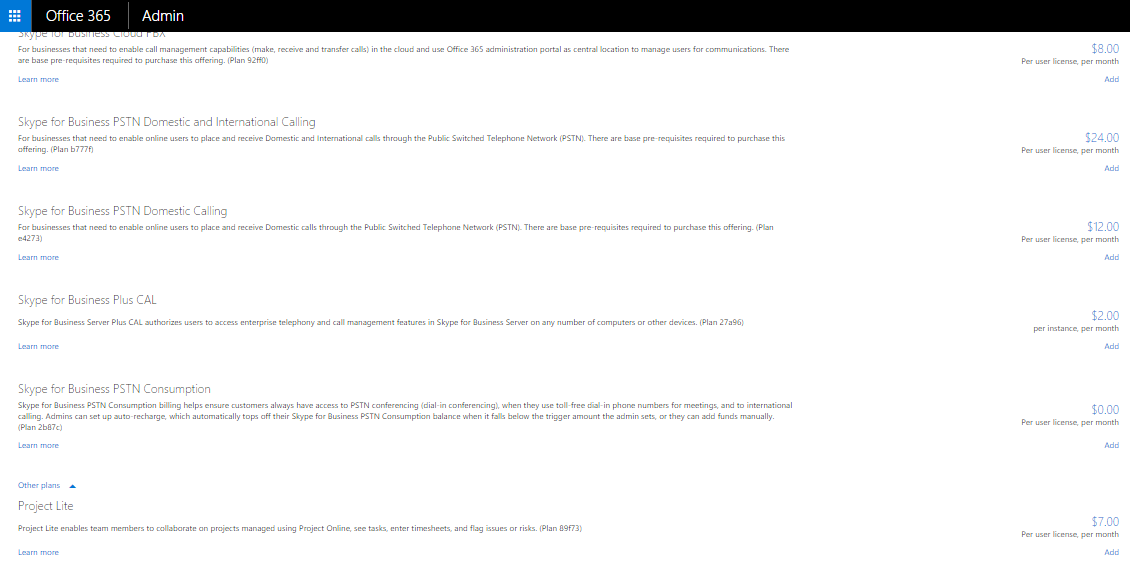I had a need to create a certificate for a new webserver. I have Linux machines available on my Windows dowmain that has a certificate authority advertised in active directory.
On your linux machine (that has openssl)
openssl req -new -sha256 -newkey rsa:2048 -nodes -keyout webserver1.key -out webserver1.csr
Generating a 2048 bit RSA private key
……………………………………+++
…………………………………..+++
writing new private key to ‘webserver1.key’
—–
You are about to be asked to enter information that will be incorporated
into your certificate request.
What you are about to enter is what is called a Distinguished Name or a DN.
There are quite a few fields but you can leave some blank
For some fields there will be a default value,
If you enter ‘.’, the field will be left blank.
—–
Country Name (2 letter code) [XX]:US
State or Province Name (full name) []:NO
Locality Name (eg, city) [Default City]:Town
Organization Name (eg, company) [Default Company Ltd]:Winks
Organizational Unit Name (eg, section) []:IT
Common Name (eg, your name or your server’s hostname) []:webserver1.localdomain.local
Email Address []:support@localdomain.local
Please enter the following ‘extra’ attributes
to be sent with your certificate request
A challenge password []:
An optional company name []:
Copy the CSR to your clipboard
nano webserver1.csr
Copy all of the text including the “–BEGIN” and “–END”
Create the certificate request on your CA
https://certificateauthority/certsrv
Create a new request – Advanced certificate request
Paste the copied text
Select webserver for the certificate template
Submit
I always download as a base64 encoded certificate. I then copied the .cer to my linux box to run the next steps.
On your linux machine create the PFX
openssl pkcs12 -inkey webserver1.key -in webserver1.cer -export -out webserver1.pfx
Enter Export Password:
Verifying – Enter Export Password:
Copy the PFX back to your window machine, double click, enter the passcode, and away you go.